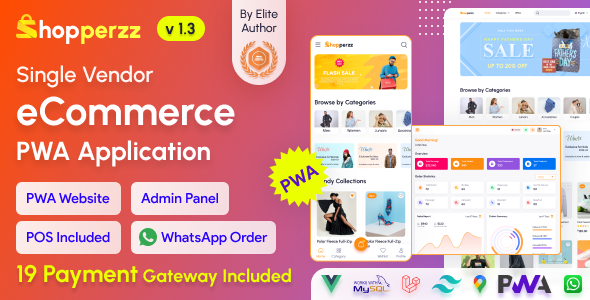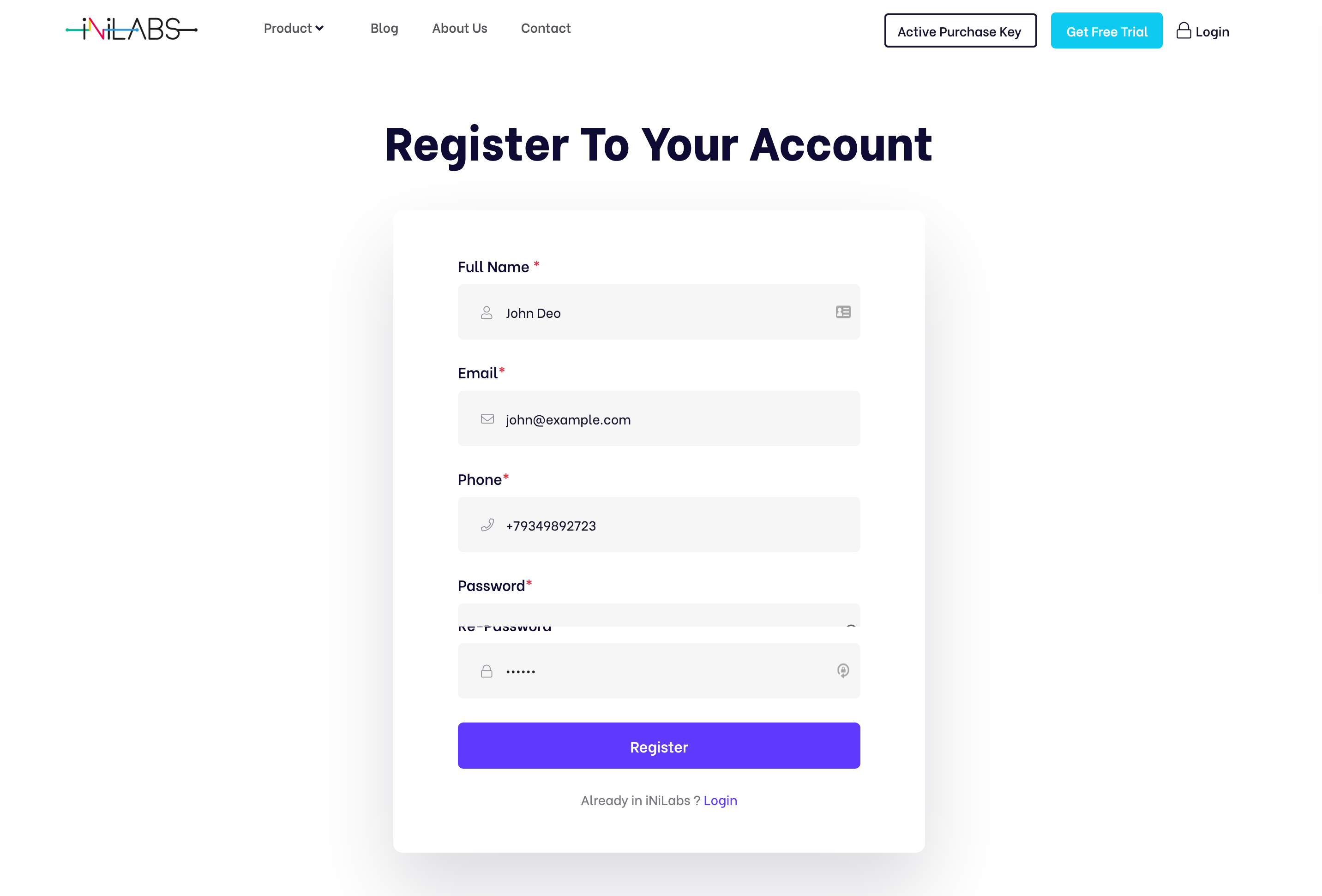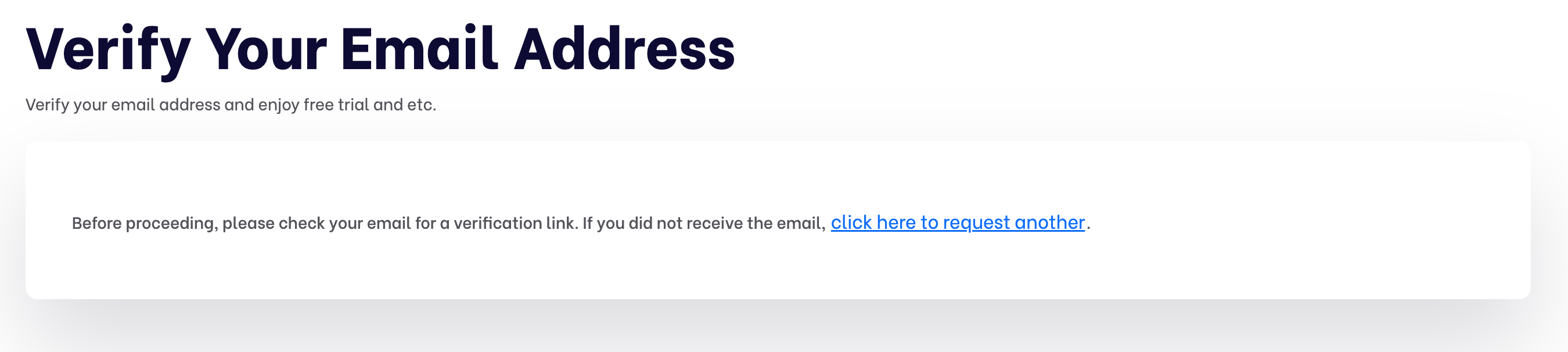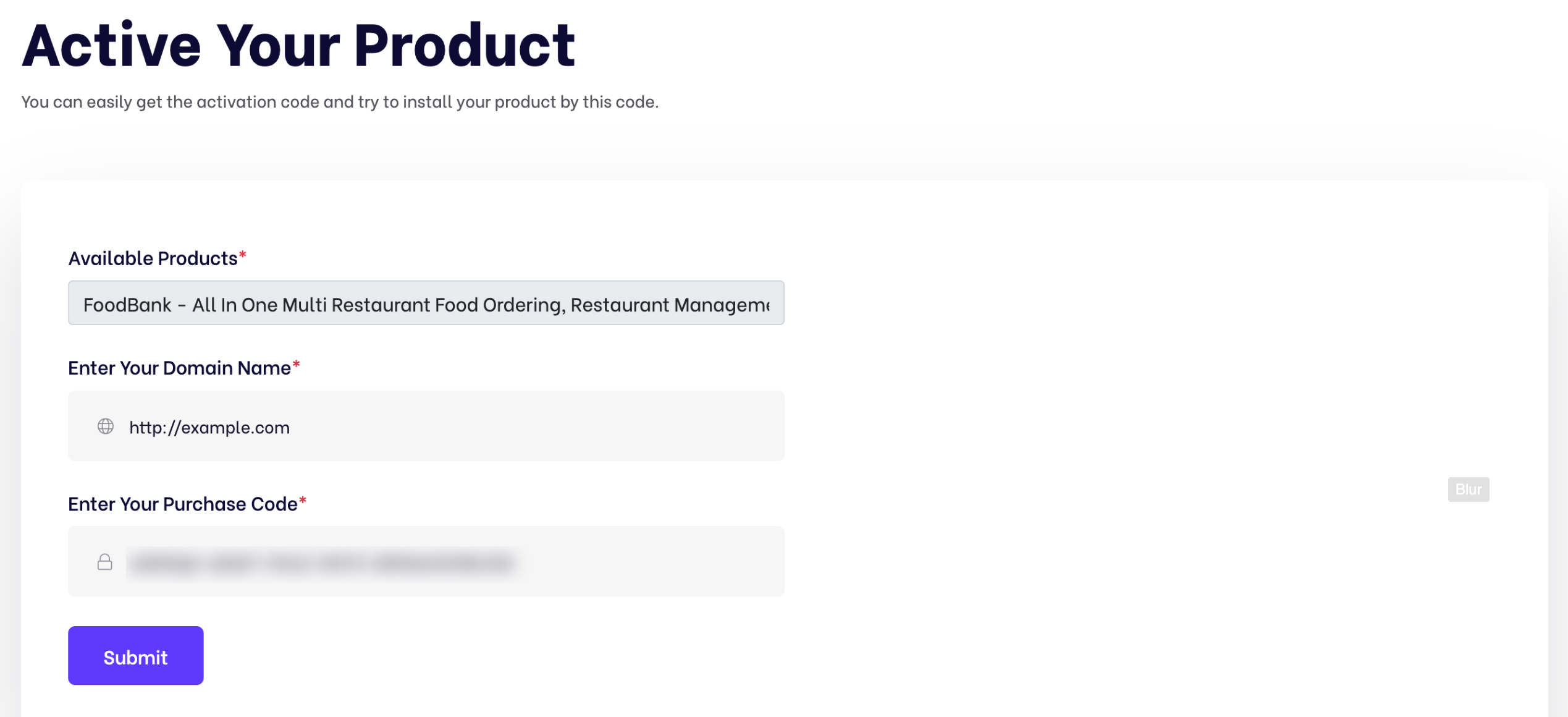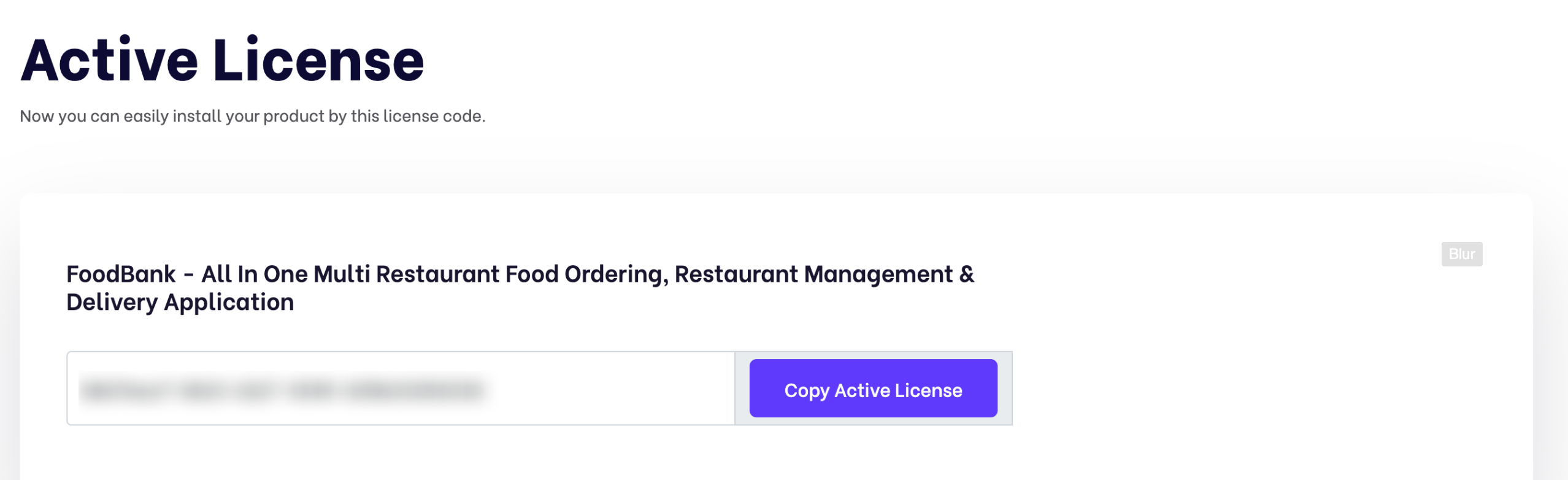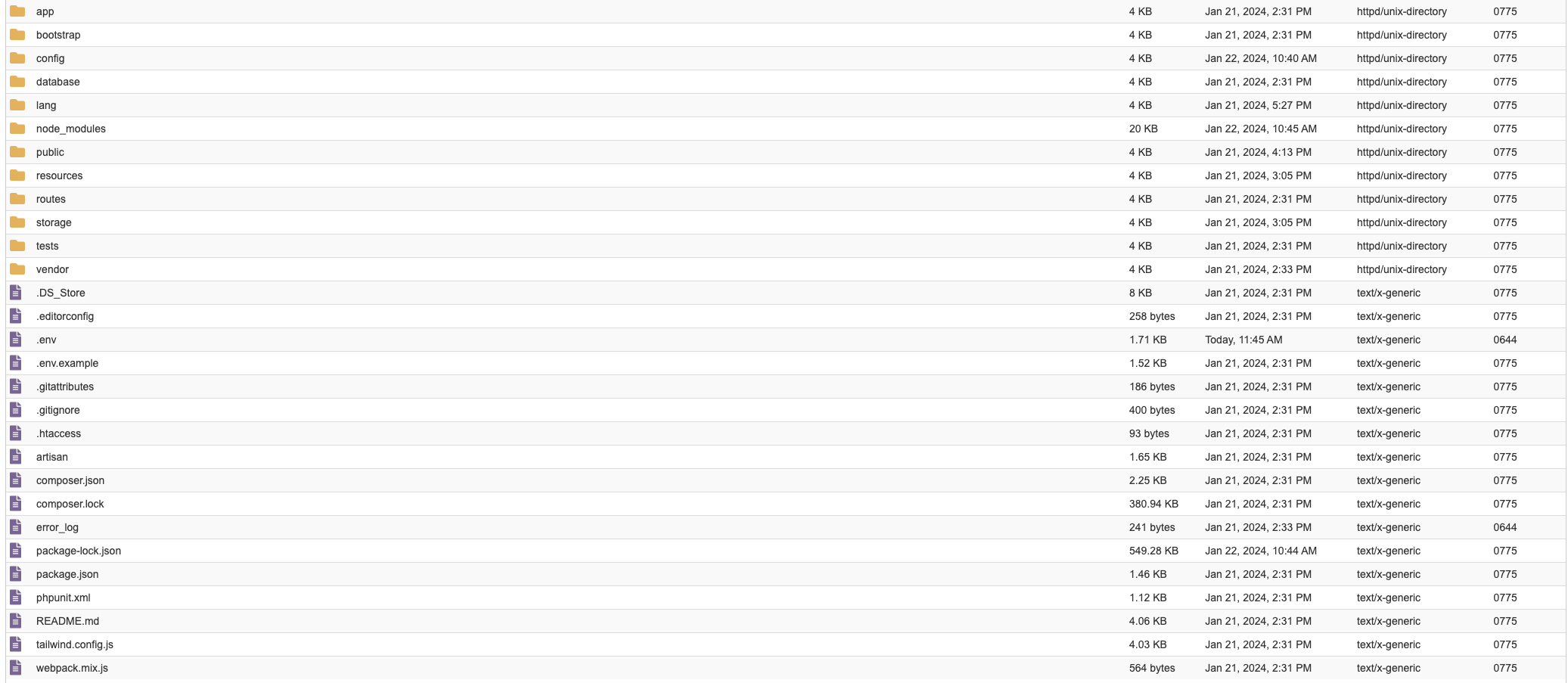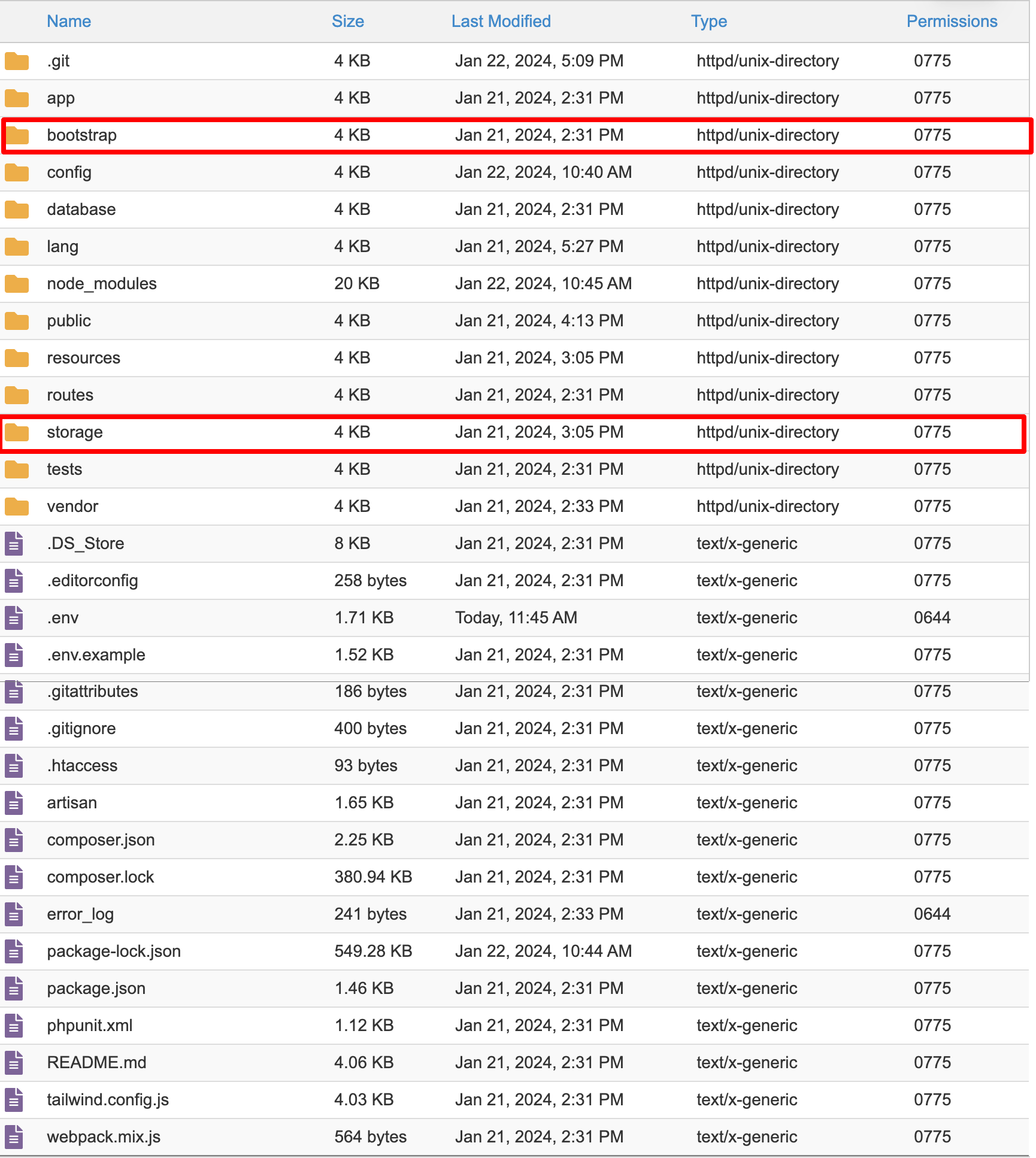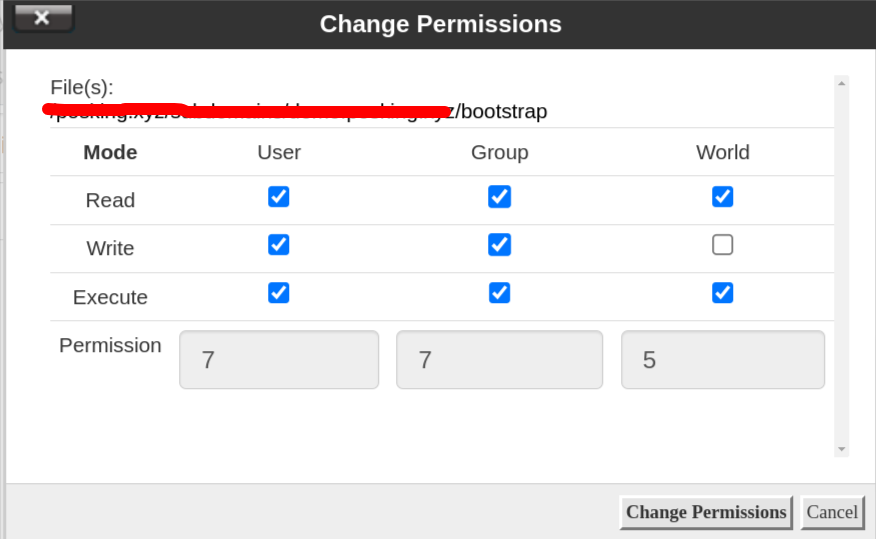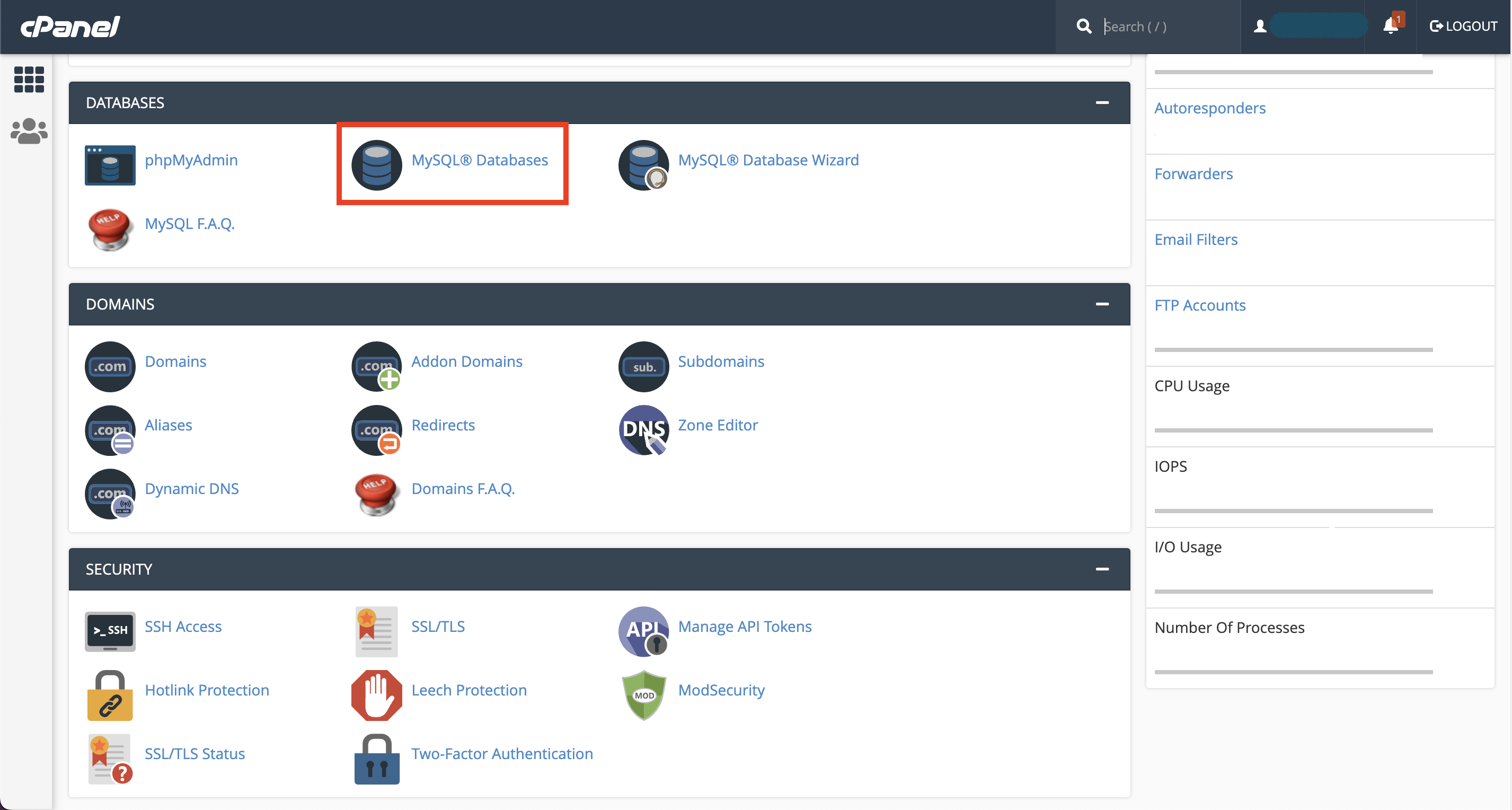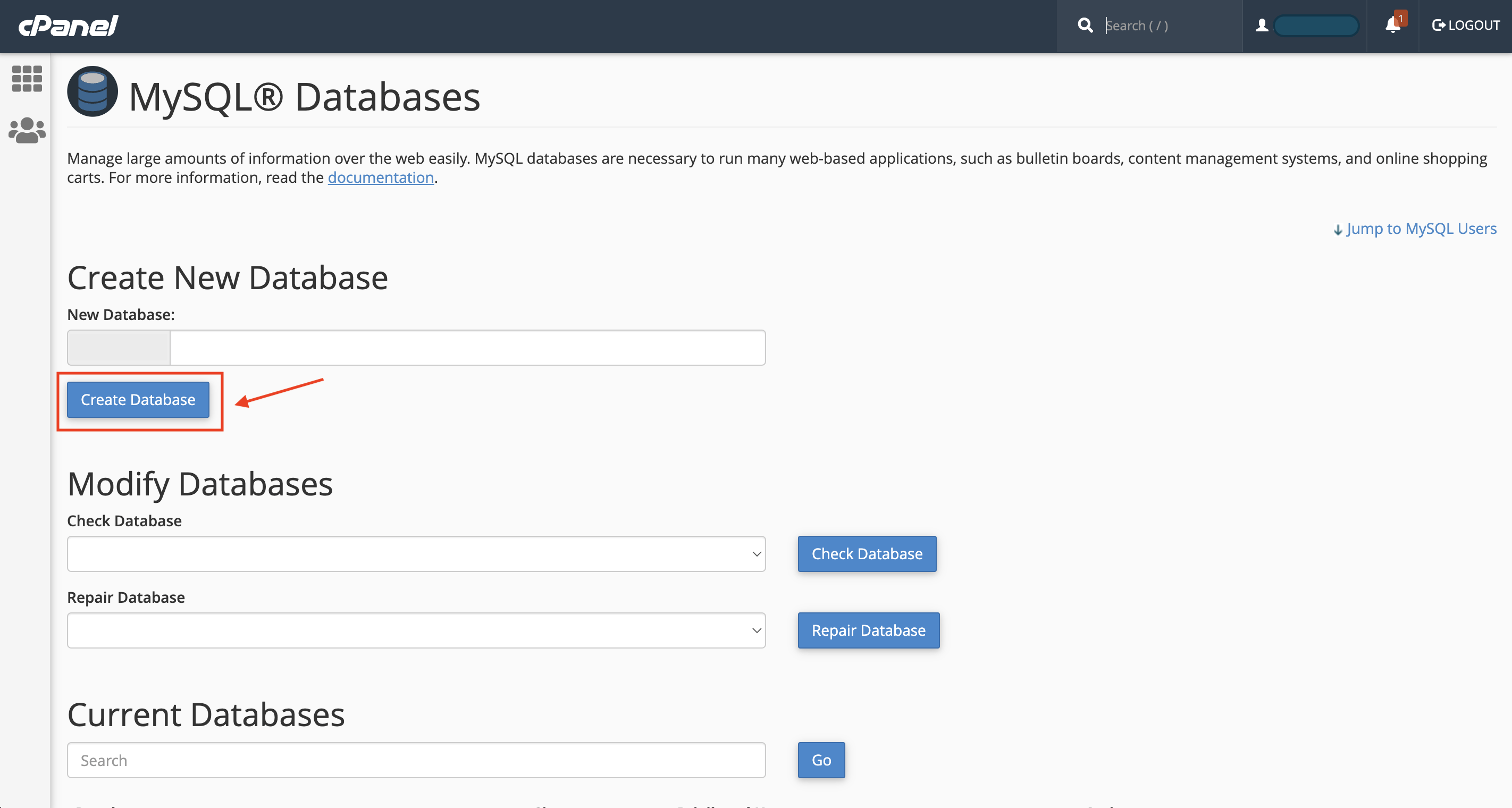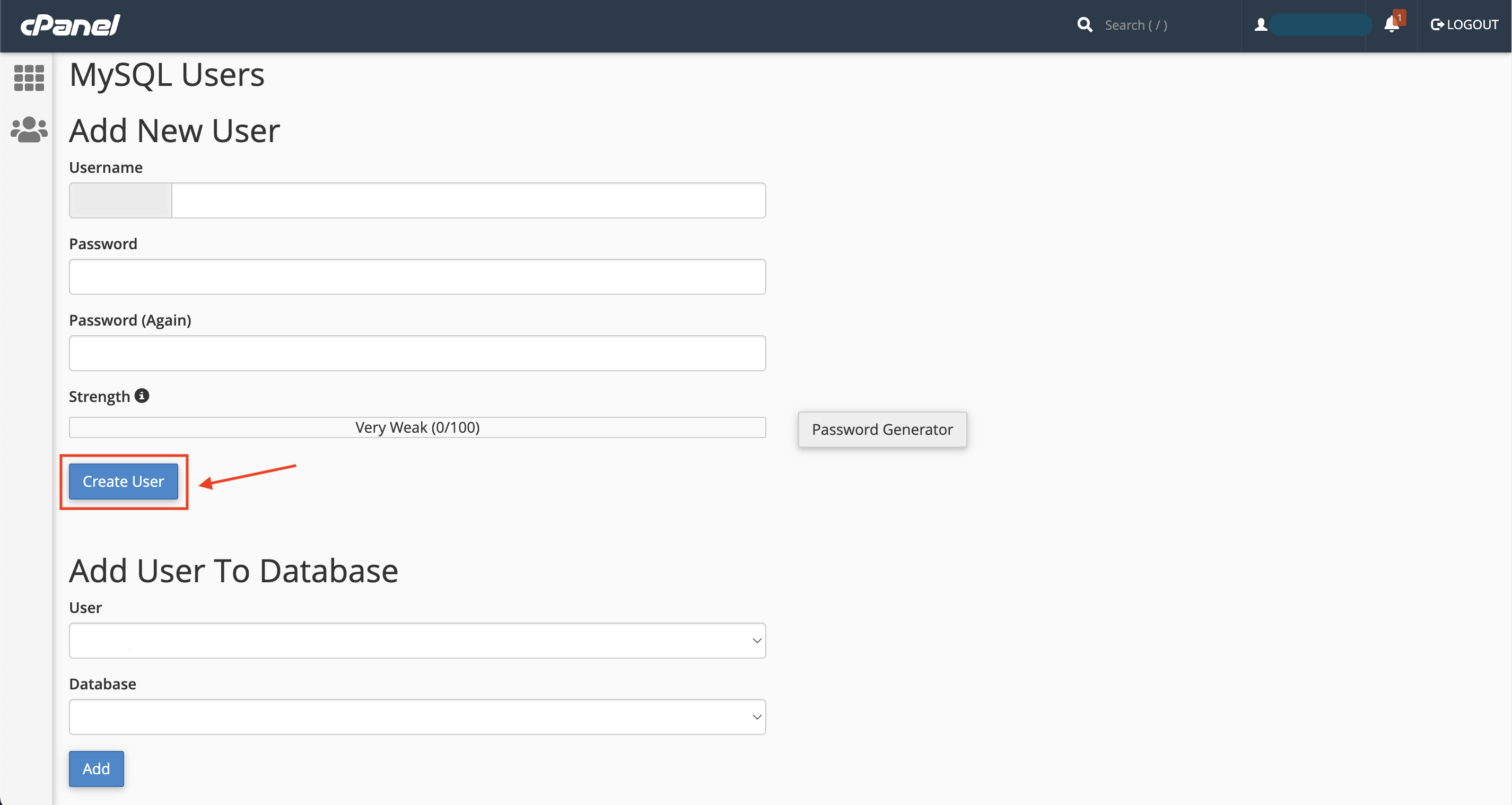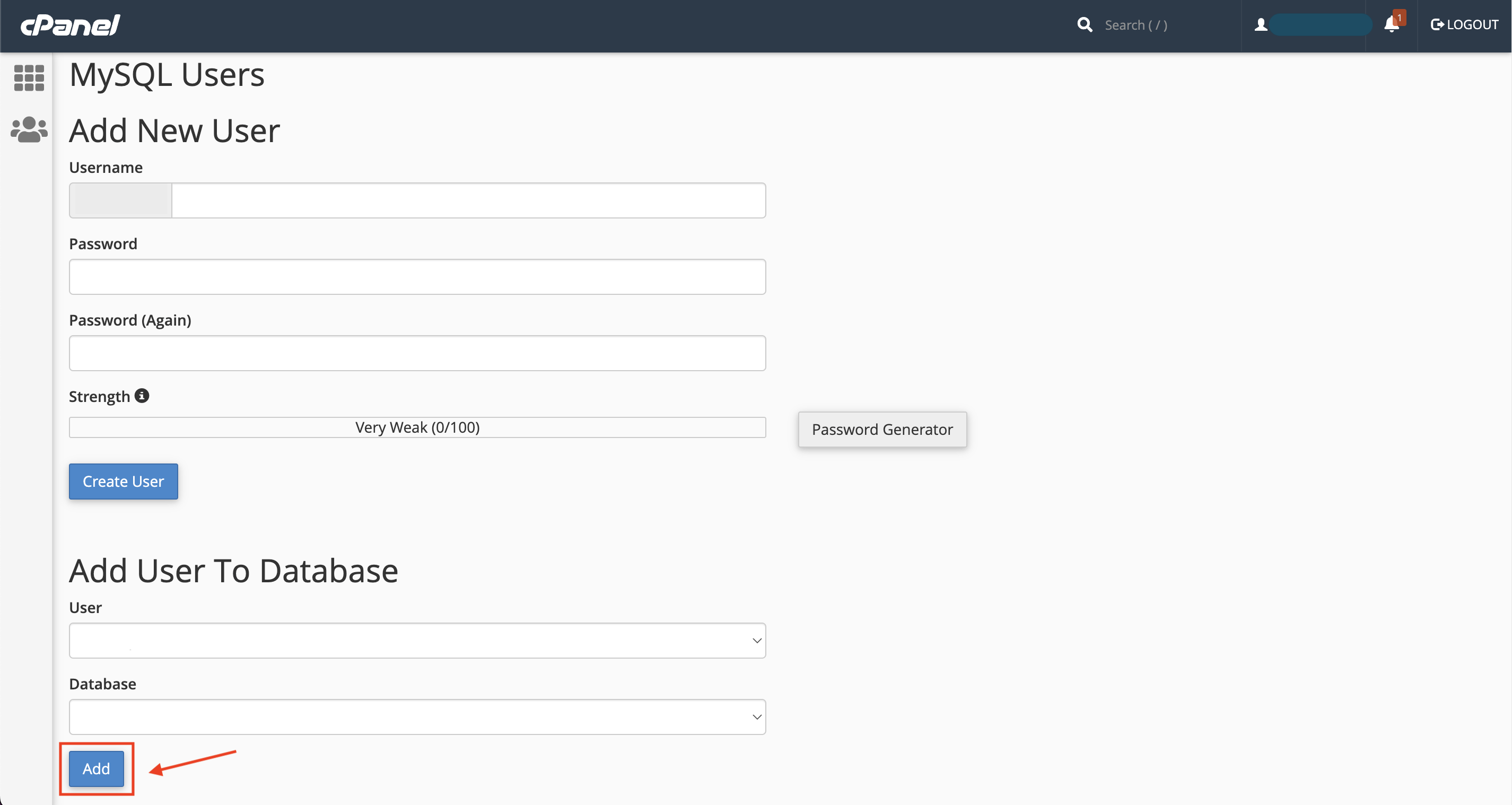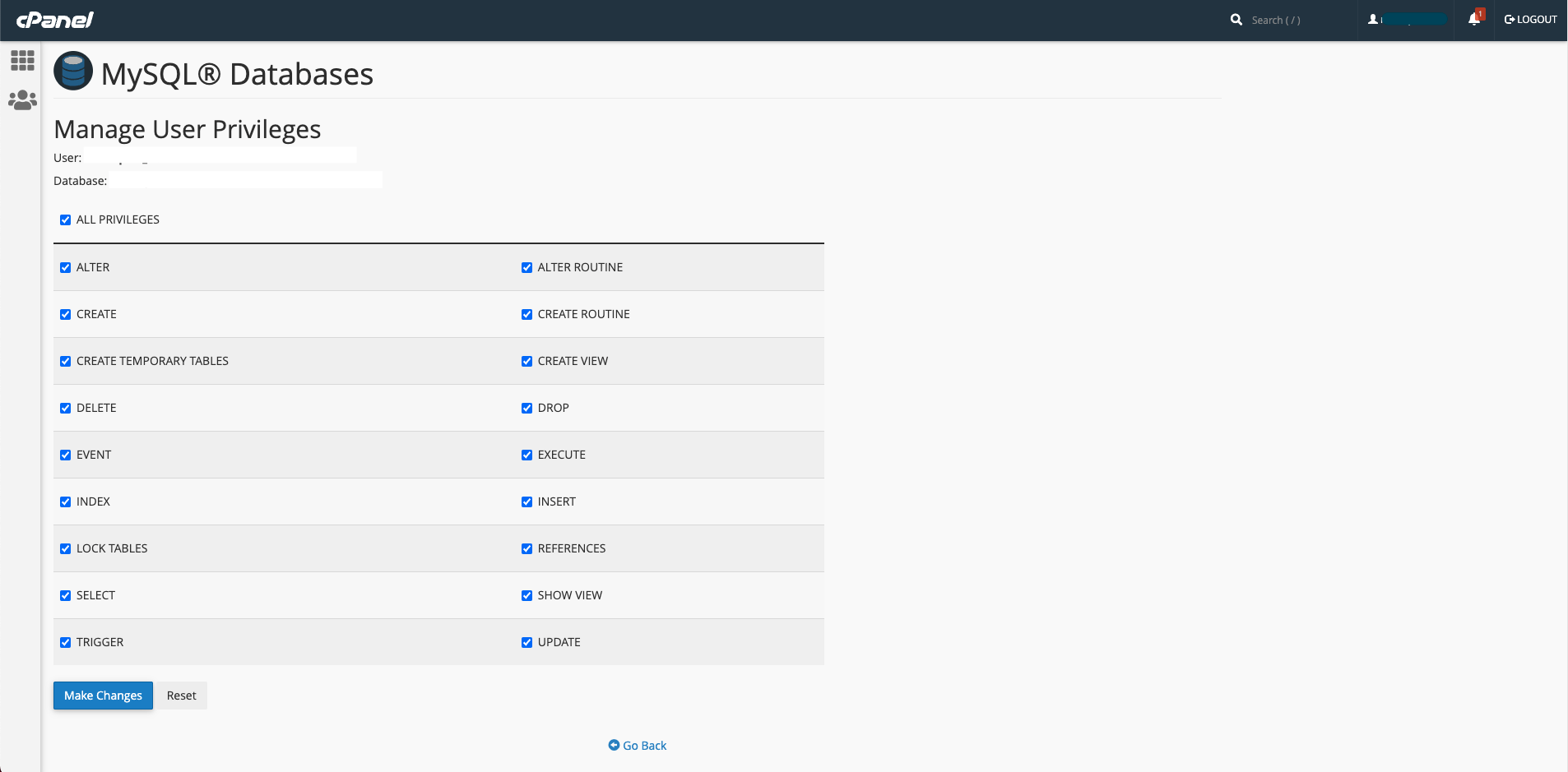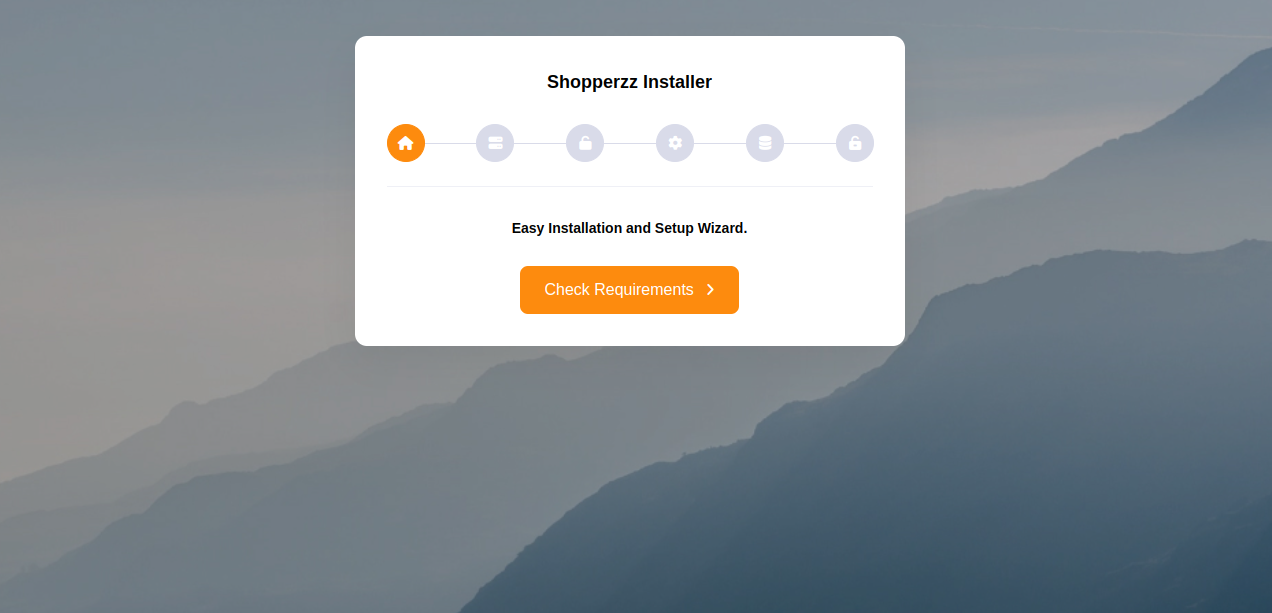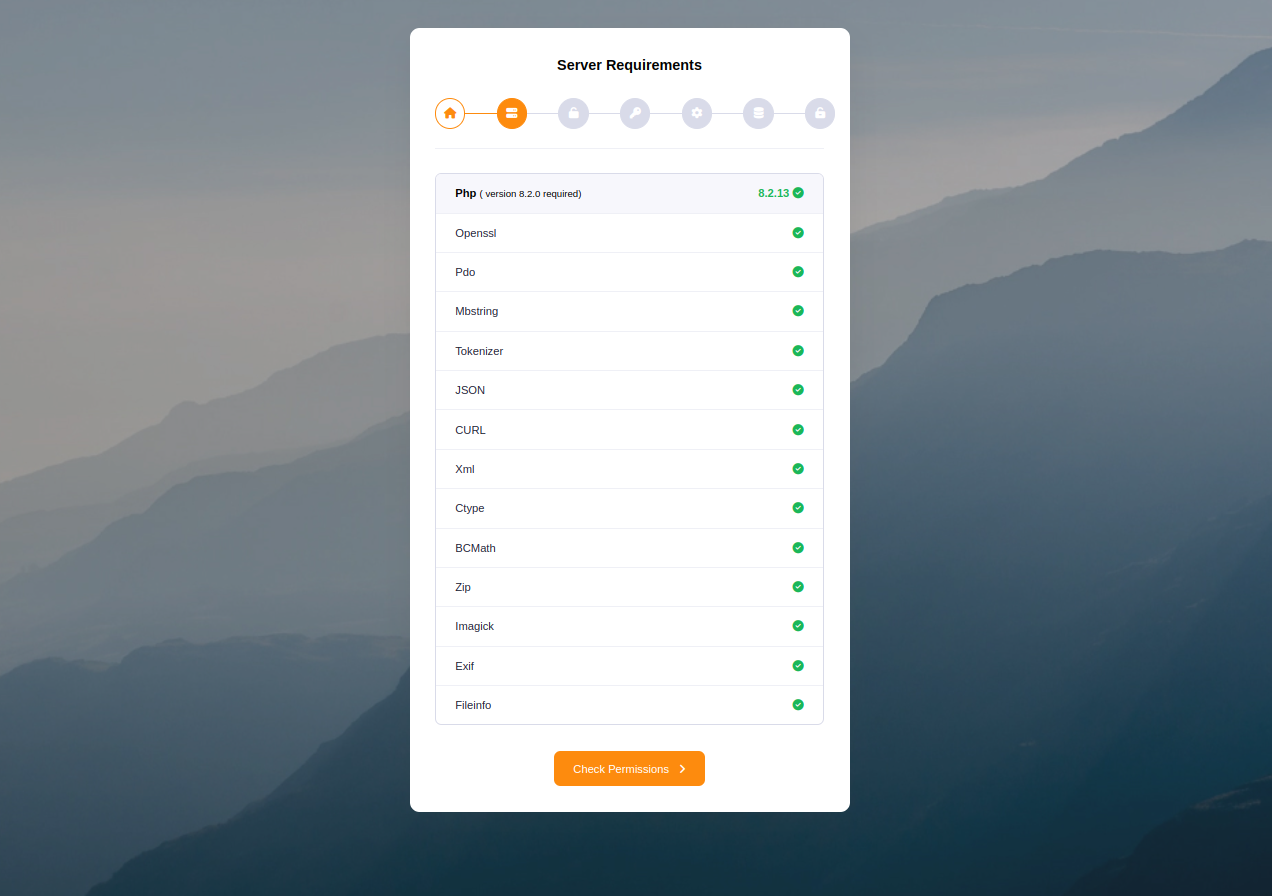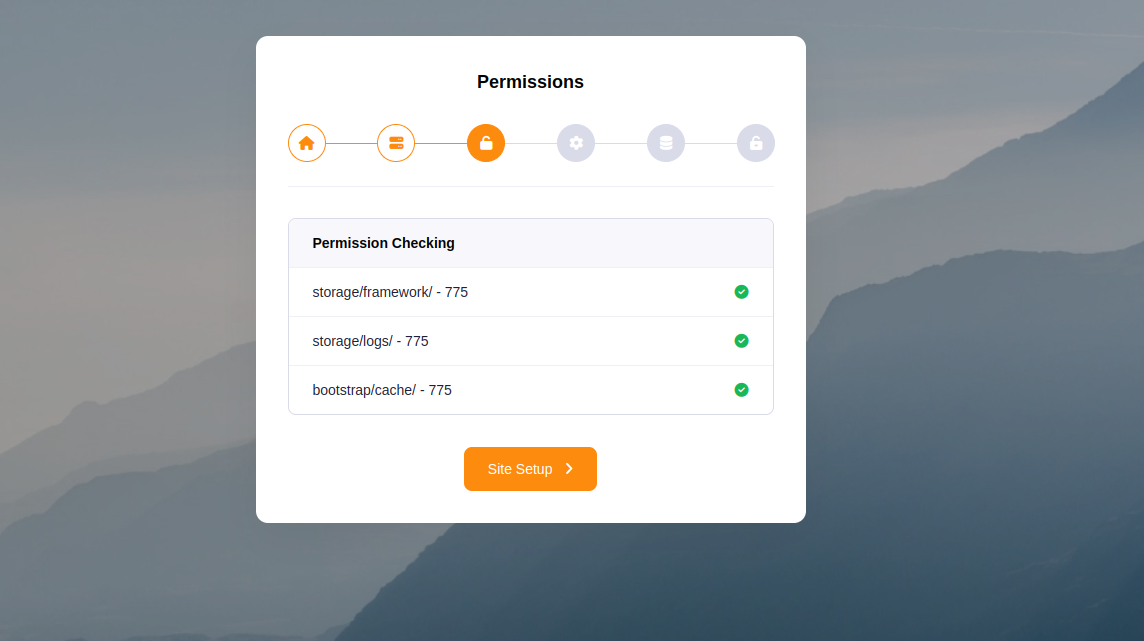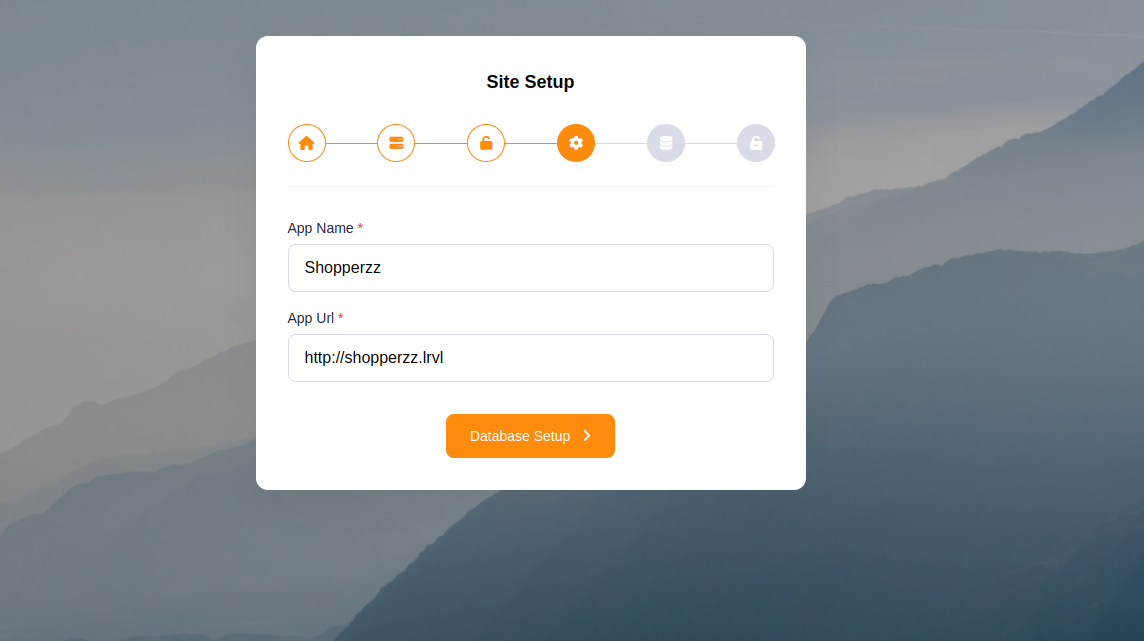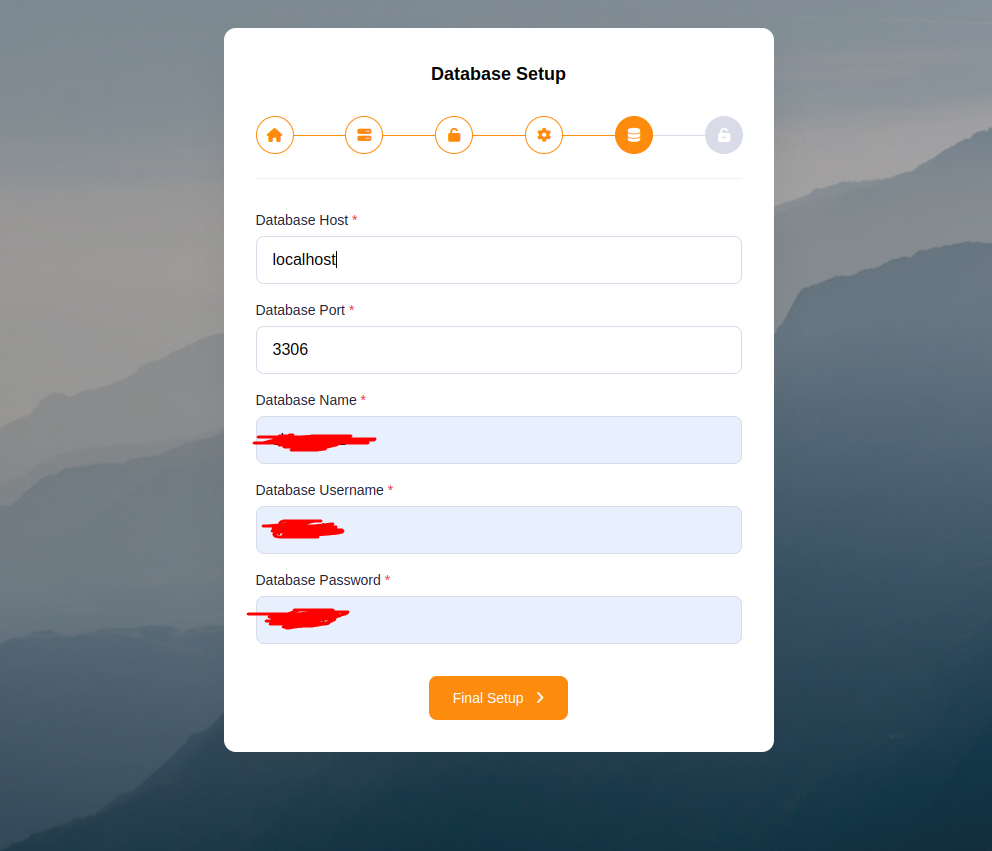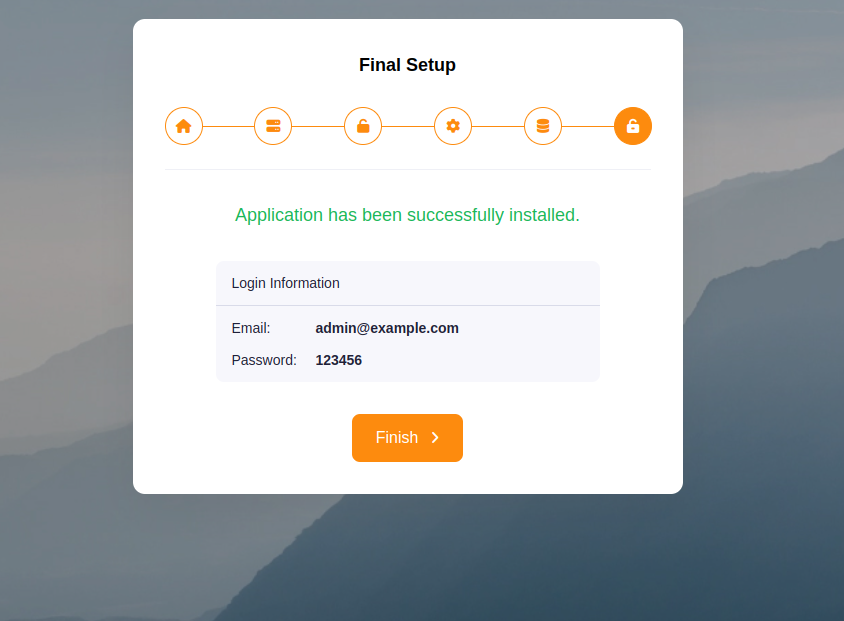Documentation
Shopperzz - PWA eCommerce CMS with POS & WhatsApp Ordering | Inventory Management
Thank you so much for purchasing our item from codecanyon.
- Version: v2.1
- Author: iNiLabs
- Created: 27 July, 2024
- Updated: 27 Oct 2025
If you have any questions that are beyond the scope of this help file, Please feel free to email via Item Support Page.
Basic
To install, set up, and customize Shopperzz with your branding, it is essential to have a basic understanding of server-side operations. The system includes a comprehensive suite of features for web applications.
- IDE for Web development, we preferred VSCode.
- Real Server related knowledge like apache or local machine server, we preferred to use a real server.
- Server related knowledge and we preferred cPanel in your server for quick installation
- Basic knowledge in PHP, NPM, Vue, Node, Laravel if you want to do some customization yourself (Not compulsory).
Note: Remember! Envato's pricing does not cover installation. It is your responsibility to follow the installation instructions outlined in the documentation, as well as any necessary steps for setup and branding-related changes. We are not liable for any errors you may make during the process. Additionally, any customizations you make are entirely your responsibility.
Server
Before install, please make sure you have the components bellow enable on your server
- PHP 8.2 or Greater
- MySQL 8.0 or Greater
- OpenSSL PHP Extension
- PDO PHP Extension
- Mbstring PHP Extension
- Tokenizer PHP Extension
- XML PHP Extension
- Ctype PHP Extension
- JSON PHP Extension
- BCMath PHP Extension
- GD PHP Extension (or Imagick PHP Extension)
- PHP Zip Archive
- PHP JSON
- PHP cURL
- PHP Exif
- PHP fileinfo
- PHP Zip Archive
- Rewrite Module (Apache or Nginx)
- open_basedir must be disabled
Typically, these extensions are enabled by default on most servers, but it is recommended that you confirm with your hosting provider.
Please proceed with caution and take great care in completing this task. Any errors made will not be the responsibility of our team.
Active Purchase Key:
Before install, please active your envato purchase key from our system and install project by our license key
- Goto inilabs official site inilabs.net
- Now create an account in our site
- Click the below link and verify your email
- Now click Active Purchase Key from home page and fill you information
- Select your product
- Enter your domain, Which domain you would be using this product
- Enter your envato purchase key and click submit
- Now copy your Active License and install the product by this license
Tips Check the video tutorial!
Installation
Tips Check the video tutorial!
php.ini Requirements:
open_basedir must be disabled
Note: Remember! The script doesn't have any "install" folder or directory. The installation is controlled by a Controller.
Now Follow the steps below to setup the script:
- Unzip the downloaded package from here and open the /Source Code folder to find all the zip. You will need to upload the web.zip file to your hosting web server using FTP or provided file manager, then you need to unzip this file, you will find "web" folder. You need to move all files and folders in your domain's document root directory.
- Your will have these files and folders in your document root:
- Make sure /bootstrap and /storage folder have permission as 755 recursively. If you don't have 755 permission in this two folder, you have to give permission manually. To give permission right click on the folder and click "Change permission" button, you will see the prompt to change permission like the second image below. Select the checkboxes you can see in the second image.
-
Before starting the installation, database must be configured for the application.For creating the
database, the following ways must be maintained
- From cPanel Go to MySQL Databases
- Create a new database
- Create a user for the database
- Add a user to the database
- Give privileges to the user
- Run the install script path from any web browser (http://yourdomain.com/install) and click on “Check Requirements” button.
- Now you can see your php extension list if it is already installed in all extension then you can see "Check Permissions" button. Now click on this button and go to next step
- Now you will see the folders permission list if everything is ok then click “Site Setup”
- Provide your App name and Domain name as App Url, then click “Database Setup”
- Provide your database information like Database Host, Database Port, Database Name, Database Username, and Database Password, then click “Final Setup”
- Now you will see the login information (Email : admin@example.com , Password : 123456) then click “Finish” to exit
- Good Luck!!!
Firebase Push Notification Setup
Tips Check the video tutorial!
To use firebase follow the procedure which are mentioned below
- Go to this URL to create a project https://console.firebase.google.com/u/0/. If you already have a project, continue with that.
- Then go to Project Settings and create an app.
- In Project Settings > General > "your created app", you will find apiKey, authDomain, projectId, storageBucket, messagingSenderId, appId, measurementId.
- Click on "Cloud Messaging". There you will find a button named "Generate key pair". Click it to get the KEY PAIR.
- Now in Project Settings, click "Service Account". There you will find a "Generate new private key" button. Click this button to get a JSON file.
- Then go to your "shopperz" admin Dashboard > Settings > Notification. Enter your credentials and save them.
- Now it's done.
Business Setup
Within the administrative panel, we provide a designated section known as "Settings" This particular area empowers you to configure various essential aspects of your business, such as your Company, Site, Mail, Shipping Setup, OTP, Notification, Notification Alert, Social Media, Cookies, Analytics, Theme, Sliders, Currencies, Product Categories, Product Attributes, Product Brands, Return Reasons, Suppliers, Outlets, Benefits, Units, Taxes, Pages, Role & Permissions, Languages, Sms Gateway, Payment Gateway settings.
Tips Check the video tutorial!
Payment Gateway Configuration
In our initial version we are giving 14+ integrated Payment Gateways for use. Admin can setup these payment gateways from the admin panel payment settings.
SMS Gateway Configuration
We have 8 sms gateway integrated in the system which admin can setup that from admin panel -> sms settings.
How to change or customize a language?
Translate your admin and website, follow these steps:
- Login into the admin panel.
- Goto settings -> Languages.
- Click On Add Language.
- Fill all field and add new language.
- Click on the view icon of the new language low in from the list.
- Select file from the dropdown option under Files tab and click get file content.
- All the lebels and language objectives will appear in the bottom of the field.
- Now update the value of all the input fields and click save.
- You do not change any word under the curly bracket text {}, example
{name}. - When all language is changed then run some command in your terminal or ssh panel.
npm install
npm run prod
Addon Installation
Right Now We do not have any addons with the script:
Support
If this documentation doesn't answer your questions, So, Please send us Email via Item Support Page
We are located in GMT +6:30 time zone and we answer all questions within 12-24 hours in weekdays. In some rare cases the waiting time can be to 48 hours. (except holiday seasons which might take longer).
Don’t forget to Rate this script
Go to your Codecanyon Profile > Downloads Tab > & then You can Rate & Review for our script.
Thank You.
Changelog
Version 2.1(27 Oct 2025)
- Added Myfatoorah payment gateway
- Added Easypaisa payment gateway
- Added interactive click support on product cards
- Pos receipt minor bug fix
- Location setup minor bug fix
- Product filter responsive minor bug fix
Version 2.0(11 Sep 2025)
- Pages module minor bug fix.
- Image viewer feature for review & return & refund order.
- Others minor bug fix.
Version 1.9(24 July 2025)
- PhonePe payment gateway api update.
- Minor bug fix.
Version 1.8(24 June 2025)
- Added reviews module in admin panel
- Login process performance improved
- Push notification minor bug fix
- Midtrans payment gateway minor bug fix
Version 1.7(15 May 2025)
- Performance optimization
- Loading minor bug fix
- Language minor bug fix
- Country, City, State minor bug fix
Version 1.6(17 April 2025)
- Payfast payment gateway minor bug fix.
- Outlet phone number minor bug fix.
- Added cross icon on the search bar to clear input.
- Wishlist now updates instantly when removing products.
- Enhanced validation messages for better clarity.
- Stylish image displayed when the table is empty.
- Enhanced styling for the date input field.
- Added button to deactivate offers.
- POS calculator minor bug fix.
Version 1.5(15 Mar 2025)
- Added 2checkout payment gateway.
- Added payment method in POS.
- Added new customer add option from POS.
- Added POS calculator.
- Performance optimized.
- Project minor bug fix.
Version 1.4 (12 January, 2025)
- Added barcode scan feature in pos
- Cashfree payment gateway API update
- Midtrans payment gateway minor bug fix
- Pesapal payment gateway minor bug fix
- MSG91 sms gateway minor bug fix
- Area wise shipping charge calculation minor bug fix
Version 1.3 (19 November, 2024)
- Added midtrans payment gateway
- Summary of sales and Product report
- PDF download feature in reports
- Payment options in POS order
- POS discount minor bug fix
- Stripe minor bug fix
Version 1.2 (03 October, 2024)
- Product import feature added
- Product category export & import feature added
- Price filter responsive minor bug fix
- Return product minor bug fix
- Responsive minor bug fix
- Coupon remove minor bug fix
Version 1.1 (21 August, 2024)
- Added Iyzico payment gateway
- Added Pesapal payment gateway
- Added Telr payment gateway
- Notification minor bug fix
- Responsive minor bug fix
- Cart minor bug fix
- Coupon minor bug fix
Version 1.0 (27 July, 2024)
- Initial Release
How to get latest version and How to update Your Current Version to New Version?
Download latest version from here or if you want us to upgrade your current system then you can take one of our premium support plan from here